Google Docs is one of those multi-purpose programs that has been employed by so a lot of people and businesses all around the world. There are numerous reasons why many find it so beneficial, but did you know that it also allows you to add a digital signature?
Yes, that’s right! This is a fact that lots of people aren’t familiar with. But the reality is, that with it you can place an electronic signature on an agreement, offer letter, or any other contract. If you would like to reveal different ways to do so, then just take a look at the tips and tricks below!
First, Add Your Handwritten Signature Picture In This Program
This is the first step that must be taken during this process. Before you can insert signature in google docs, you need to ensure you have a handwritten signature that is saved as a picture. If you already have one, then it’s time to upload it to Google Docs, by opening it and then choosing your signature picture from your computer.

It’s important to adjust the size and position of the image, which you can do by dragging and resizing it to fit the desired location.
You Can Utilize Google Drawing & Sign Documents Too!
This software provides users with a very straightforward way to add some visual representation to their signature. Furthermore, this tool enables you to make a couple of diagrams, such as handwritten signatures by employing a stylus.
Although this strategy is generally very practical and convenient, keep in mind that it’s mostly intended for informal and personal documents. What does it mean? It means that it doesn’t create an electronic signature that’s legally binding.
To do this, you need to open Google Docs and go straight to the document where you wish to place your signature. Next is to insert the drawing which you can do from the “Insert” designated field, and then select Drawing and New options.
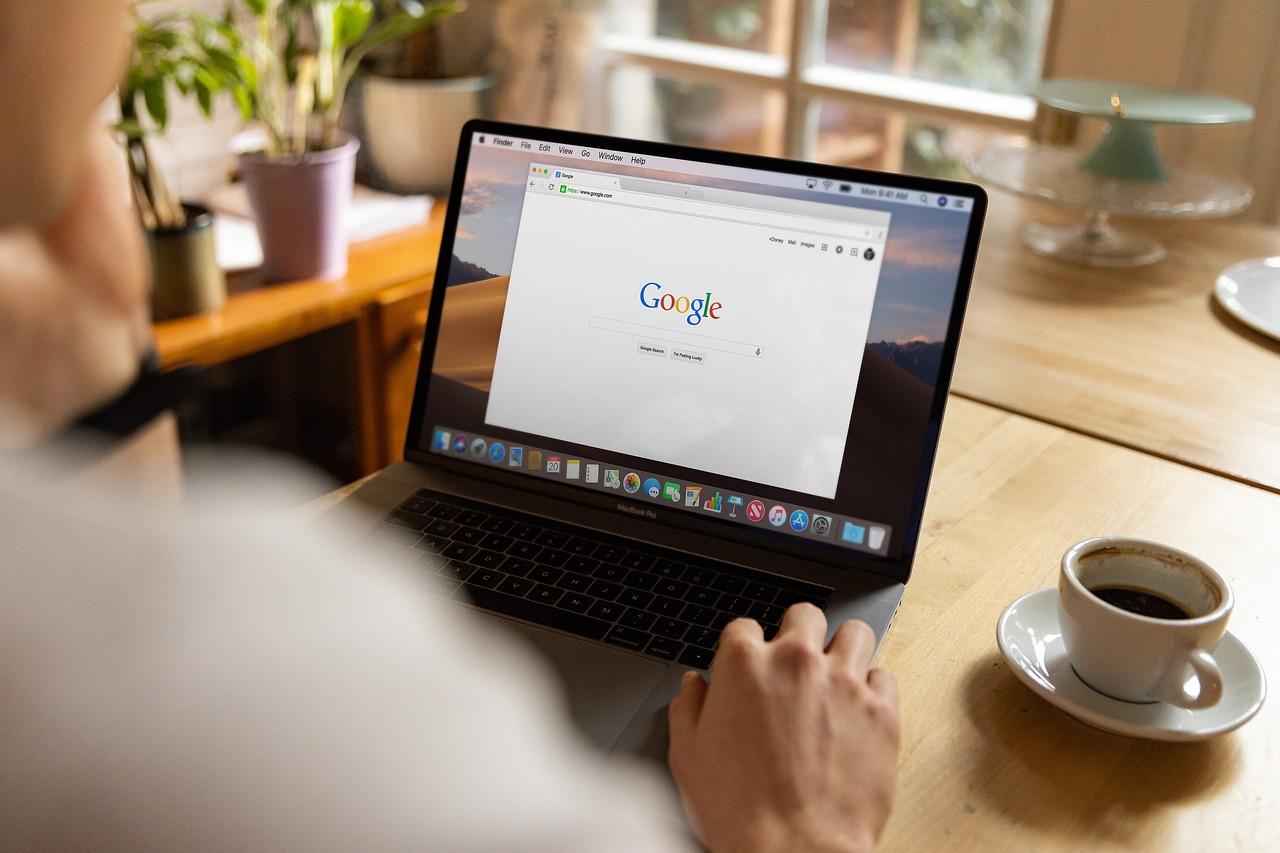
In order to draw the signature, you must choose the line tool and if you are satisfied with it, just click Save and Close. This will allow you to insert the drawing into the desired document.
Employing An Add-On
You can get an add-on to insert a signature in this program. To do this, just pick Extensions, Add-ons, and Get add-ons, from the top menu of a Google Document. This will send you directly to the Google Workspace Marketplace.
The next step is to find the “signature”. You will then see a bunch of different add-ons, like Signature Extensions, Simple Signature, PandaDoc, Document Studios, and many others. Some of them are completely free of charge, while others require some type of fee.
Bear in mind that you must be very cautious when selecting an add-on (meaning to steer clear of unknown publishers) because some of them could potentially be very risky. Once you pick one, just press Allow so you can install an add-on.
As you can see, adding an electronic signature to Google Docs is actually quite fast and simple. There are several options that can help you do this correctly and it’s up to you to decide which one is most convenient for you.



