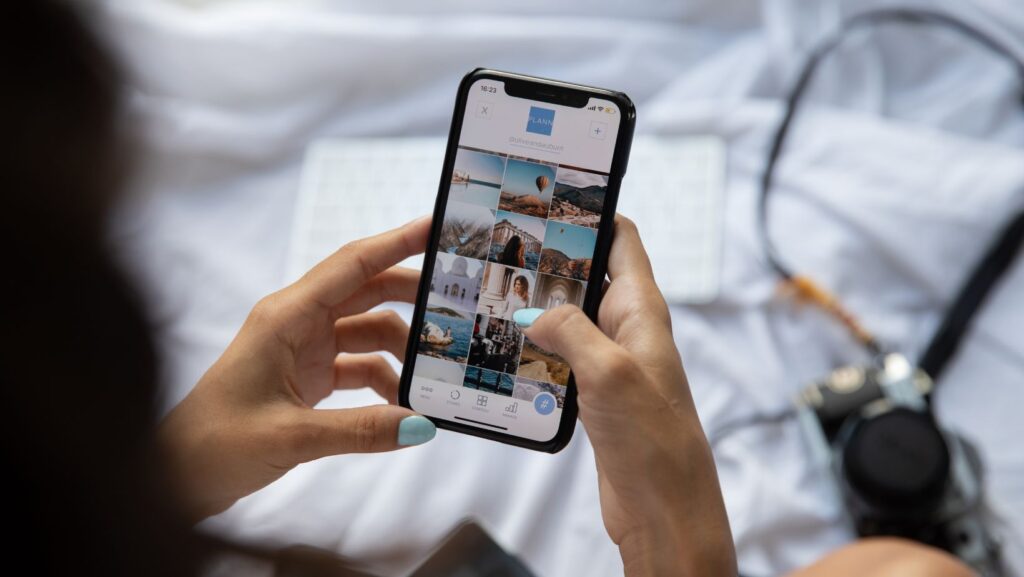Smartphones are not just tools for communication but also storage hubs for confidential data. Apps, documents, banking information, accounts on trusted sites like Casino National, and multimedia files need to be safeguarded from potential threats. Let’s explore how smartphones offer additional features to keep your content secure from prying eyes.
App Protection on Apple Devices
Apple has always marketed iOS as a highly secure mobile platform. However, one of the most straightforward ways to protect content became available only with iOS 18: locking and hiding apps using a passcode or biometric data.
To lock an app, hold your finger on the app icon, then select “Require Face ID” from the menu. On iPhone SE models, the option “Require Touch ID” will appear. If biometric authentication is not enabled, the device will prompt you to set a passcode.
Users can also hide apps on iOS. The “Hide and Require Face ID” function is available for third-party apps. This option appears after selecting “Require Face ID” from the menu.
Hidden apps can be found on the App Library screen under the folder “Hidden.” They can also be accessed through system settings in the “Face ID & Passcode” section. Additionally, users will no longer receive notifications, calls, or alerts from hidden apps.
App Protection on Android Devices
Google Devices
Surprisingly, a secure digital vault on Google’s Android devices debuted only recently with the release of Android 15. This feature is available specifically on devices running Google’s version of Android, often mistaken for “pure” Android.

The Private Space option creates an isolated, secure area for storing apps with sensitive content. It can be activated under “Security & Privacy” in the main settings menu.
To set up Private Space, users need to choose a lock type: pattern, PIN, or password. These can be combined with fingerprint authentication.
- You can set a unique lock for Private Space or use the same as your device’s lock.
- Google recommends using a separate account for Private Space to ensure photos, files, emails, contacts, and browsing history are not synced with the main profile.
To locate Private Space, go to the full app list, scroll down, and select “Private Profile.” The menu will display a few pre-installed Google apps. Additional apps can be added from Google Play or other sources.
Private Space can automatically lock after a period of inactivity (e.g., five minutes) or after restarting the device. When locked, all background activity in Private Space stops, and no notifications are sent.
Users can even hide the Private Space container from the app list, making it accessible only via the quick search panel.
HONOR, OPPO, Xiaomi, and Other Brands
Chinese smartphones are known for their extensive features, and digital safes are standard across many models. While the specifics vary by manufacturer, the functionality is largely similar.
- OPPO’s ColorOS: Go to “Settings” → “Permissions & Privacy.” Under the “Privacy” tab, you can lock and hide apps, as well as store content in a personal safe, all protected by a password.
- Xiaomi’s HyperOS: Use the “Security” app to set up app locking and hiding. After setting a lock type, you can link your Xiaomi account to enable password recovery. Additional authentication options include facial recognition and fingerprint scanning.
App Protection on Samsung Devices
Samsung has been successfully using isolated secure spaces for several years.
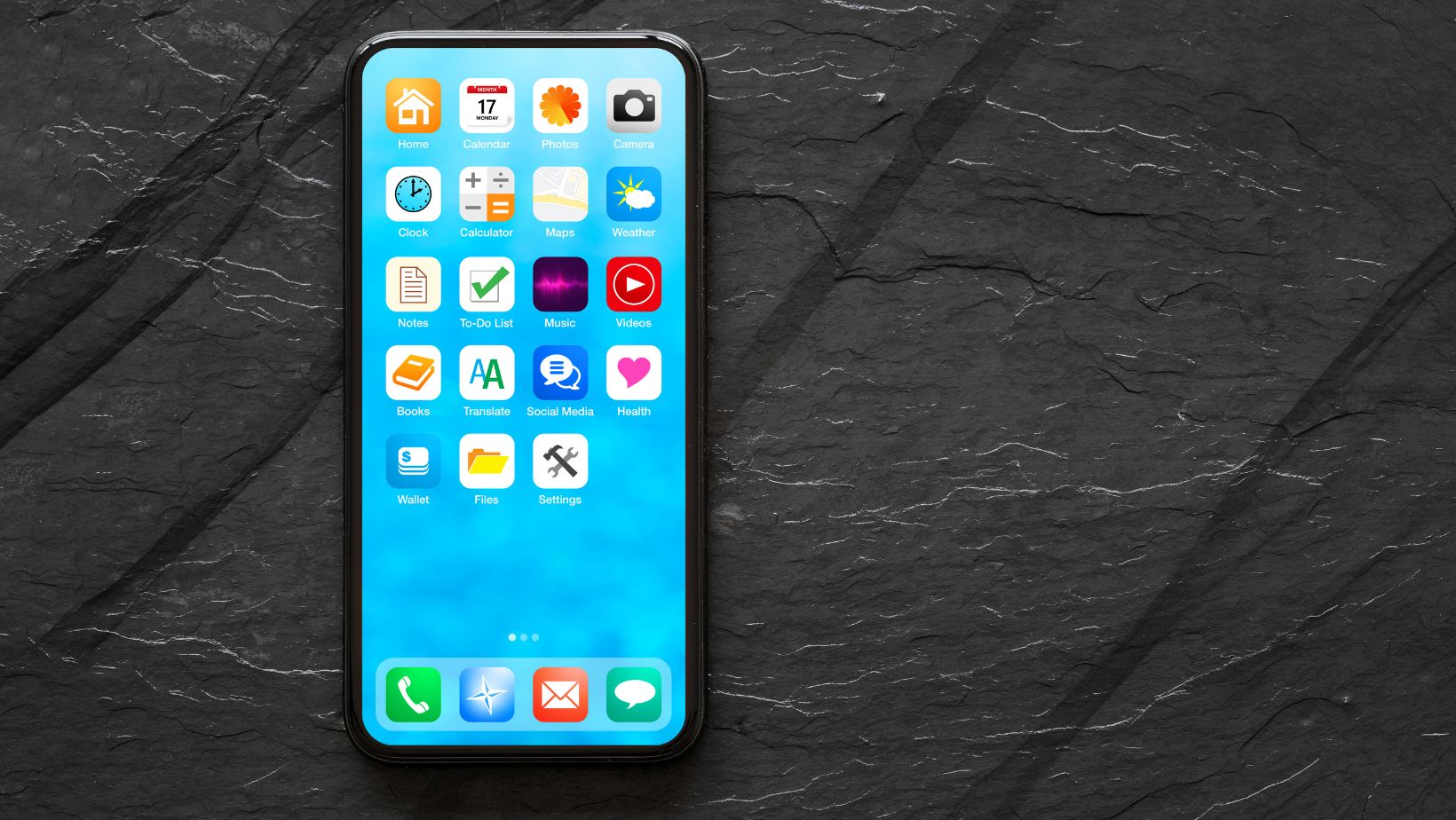
In the One UI interface, this feature is called Knox Folder.
To activate it:
- Create a Samsung account.
- Navigate to “Security & Privacy” in system settings and set up the Knox Folder.
- Choose a lock type: PIN, password, or pattern, with an option for fingerprint authentication.
Once configured, a Knox Folder icon appears on the home screen.
The Knox Folder allows users to:
- Add apps from the device.
- Download apps from Google Play or Galaxy Store.
- Hide apps.
- Store, move, and copy files (images, videos, audio, documents, etc.).
- Enable/disable notifications.
- Encrypt data.
The folder’s appearance can be customized to disguise its purpose. Users can rename it or change its icon to prevent others from guessing it contains private data.
If the folder is deleted, media files can be saved to the device. To avoid losing its content due to device damage or loss, users can back up the folder to Samsung Cloud, an external drive, or a computer.