Creating an MSIX package is very helpful because it can allow you to present your application to a large audience. MSIX has quickly become one of the standards when it comes to installation packages. It’s very easy to use, effective, and it can also ensure that there are no errors. That’s one of the main concerns that you can encounter these days, and knowing how to adopt that will certainly help quite a bit. Here’s a quick insight on how to create MSIX packages with ease.
Use the right app to create MSIX packages
Before you start creating any MSIX package, you must ensure that you use the right app. The Pace Suite is, as you can see from this guide, one of the most effective solutions for the industry.

Once you install the Pace Suite, you can run the launcher and then you can select Local Setup Capture. That process will help you perform repackaging on the local workstation. If you want to work on a remote package, use Remote Setup Capture. Now stop running any of the non-essential processes from the list that appears.
Choose the capturing method
You can opt for the desired capturing method, location and project name. Monitoring will give you quicker capturing, so that can be a good solution to consider. Snapshotting on the other hand is good at capturing huge installations. Do keep in mind that those can require a restart.
Selecting the installation processing mode
In this case, you have 2 installation processing modes. For the automated mode, you have the wizard running the source installation with arguments.
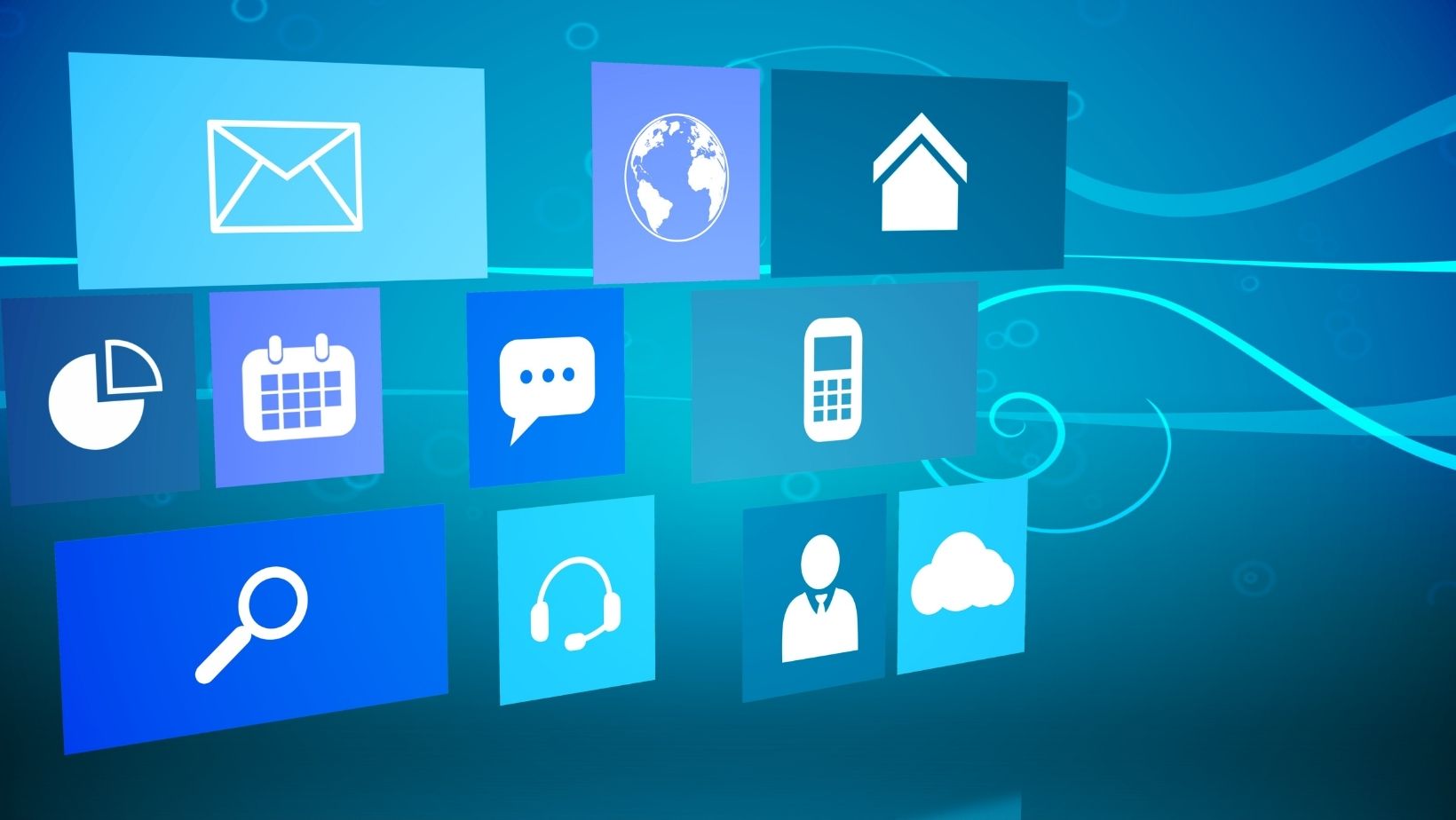
It can be a good system you can use if you want to automate the process more and not deal with any manual input. Or you can go into the Manual mode where the wizard pauses after the pre-install scan, you can install apps, change settings and modify things as you need. Now the pre-install is getting carried out.
Finalizing the process
- Now you want to run and then complete the installer of an app you want to convert
- Run the installed app, and when you finish, press the option stating you completed the installation.
- Now that capturing method is finished, you can go ahead and tick the option to copy the captured files to the project folder.
- You will have the captured project opened in the package generator.
- Go to the Package/MSIX tab and here you can manage and view the properties and also the settings as well.
- Ensure that you sign the package accordingly, and then you set the package format to MSIX. From here, you just click build UWP. The package gets generated and then you can go to the project folder.
Creating a MSIX package is a great idea and it has amazing potential. The advantage that comes with an MSIX package is that it’s versatile, easy to use and access, but also very comprehensive. That’s why we think it’s highly recommended to learn how to create such a package. Thankfully, with tools like PACE Suite, this entire process is a lot easier than ever before!



