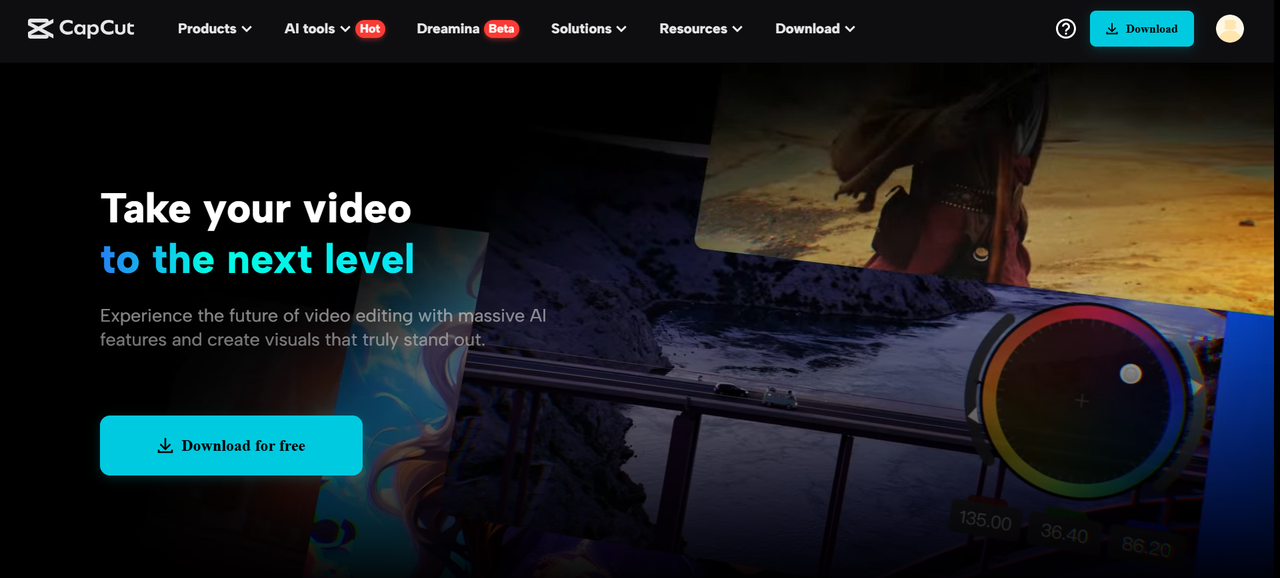 The world of video production is undergoing a radical transformation, thanks to artificial intelligence (AI). From automating tedious editing processes to generating entire videos from text prompts, AI-powered tools are redefining creativity, efficiency, and accessibility in video production. In this article, we will explore how AI video generator are revolutionizing the industry, their advantages and drawbacks, and best practices for leveraging them effectively. Additionally, we will discuss the role of video editing software in AI-driven video production and highlight tools like CapCut Desktop that simplify editing for creators of all levels.
The world of video production is undergoing a radical transformation, thanks to artificial intelligence (AI). From automating tedious editing processes to generating entire videos from text prompts, AI-powered tools are redefining creativity, efficiency, and accessibility in video production. In this article, we will explore how AI video generator are revolutionizing the industry, their advantages and drawbacks, and best practices for leveraging them effectively. Additionally, we will discuss the role of video editing software in AI-driven video production and highlight tools like CapCut Desktop that simplify editing for creators of all levels.
The Evolution of AI Video Generators
AI video generators utilize advanced technologies such as deep learning, natural language processing, and computer vision to create, edit, and enhance video content with minimal human intervention. These innovative tools can automatically generate entire videos from text inputs, integrate text to speech voiceovers, apply special effects, and even tailor content for specific audiences. By streamlining video production, AI is making high-quality content creation more accessible than ever. Popular AI video generators like Synthesia, Runway ML, Pictory, and DeepBrain AI are leading the way in this revolution, offering a range of features that cater to marketers, educators, and content creators alike.
Advantages of AI in Video Production
- Speed and efficiency: Traditional video editing can be time-consuming, requiring hours of manual effort. AI-powered tools automate tasks like trimming, transitions, and color grading, significantly reducing production time. Additionally, tools like AI caption generator can quickly generate accurate captions, further streamlining the process.
- Cost-effectiveness: Hiring professional video editors, voiceover artists, and animators can be expensive. AI video generators offer an affordable alternative by automating these processes, making high-quality video production accessible to individuals and businesses on a budget.
- Enhanced creativity: AI tools provide a range of creative possibilities, from generating realistic human avatars to transforming simple text into engaging video content. They enable creators to experiment with styles and effects that would be challenging to achieve manually.
- Personalization at scale: AI-driven video platforms allow marketers and content creators to personalize videos based on audience demographics, behavior, and preferences. This level of customization improves engagement and conversion rates.
- Accessibility for all: Even those with little to no video editing experience can create professional-quality videos using AI tools. This democratization of video production opens up opportunities for businesses, educators, and influencers to create content effortlessly.
Drawbacks of AI Video Generators
- Limited human touch: While AI can automate many aspects of video creation, it lacks the emotional intelligence and storytelling finesse that human editors bring to the table.
- Generic output: AI-generated videos may sometimes lack originality, leading to repetitive or formulaic content that fails to stand out.
- Ethical concerns: AI-powered deepfake technology raises concerns about misinformation, identity theft, and unethical content creation. Regulations and ethical guidelines are essential to ensure responsible AI usage.
- Dependence on training data: AI models rely on vast datasets for learning, which may lead to biases in video content if the data is not diverse or accurate.
Best Practices for Leveraging AI Video Generators
- Combine AI with human creativity: Use AI to automate repetitive tasks but involve human editors for storytelling and emotional depth.
- Ensure brand consistency: Customize AI-generated videos to align with your brand’s voice, colors, and style.
- Choose the right tool: Different AI video generators cater to different needs; research and select a tool that best fits your requirements.
- Monitor ethical usage: Be mindful of deepfake technology and avoid misleading or deceptive content.
- Experiment and iterate: AI tools improve with continuous use, so experiment with different styles and settings to refine video quality over time.
How to Use CapCut Desktop Video Editor for Video Production
CapCut Desktop Video Editor is a powerful and user-friendly tool that helps educators create engaging and compelling educational videos. Follow this step-by-step guide to get started.
Step 1: Launch CapCut on your PC and upload a video
Start by downloading and installing CapCut on your PC. Once installed, open the application and create a new project by selecting “Create Project.” Import your video files by clicking the “Import” button or dragging and dropping them directly into the media library. Ensuring you have the latest version of CapCut will give you access to all available features.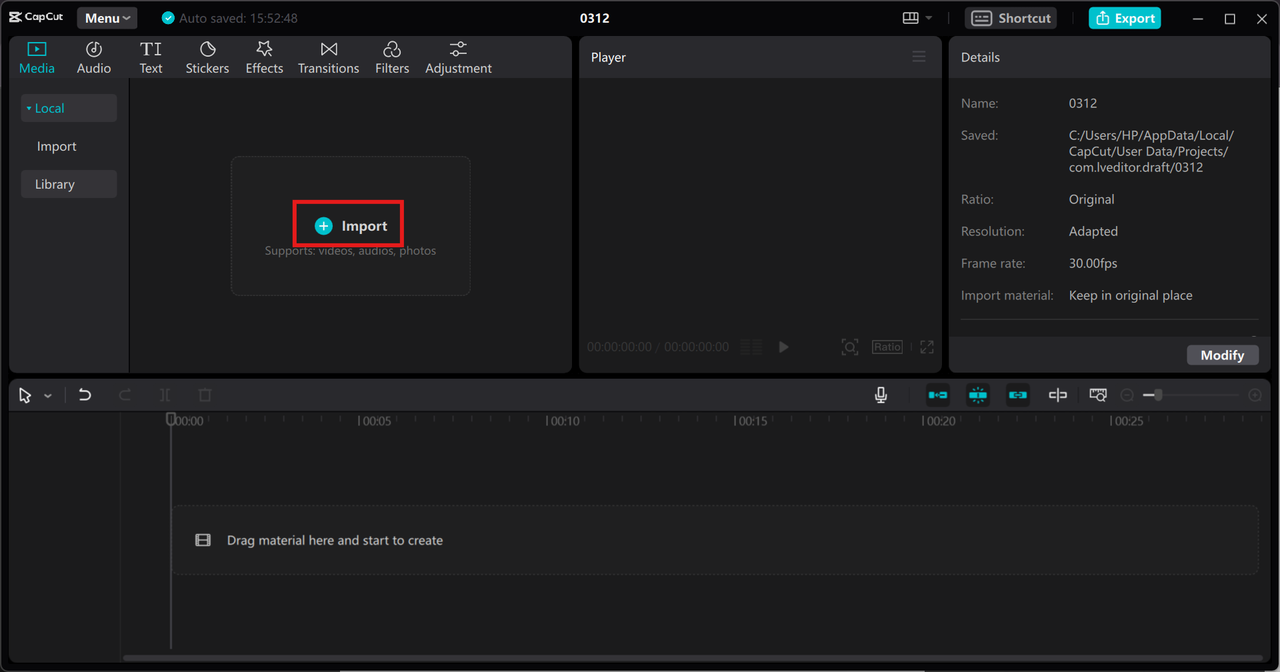
Step 2: Add text and customize video elements
After uploading your video, enhance it with various elements to improve engagement. Use CapCut’s Text feature to insert captions, titles, or subtitles, making complex audio content more accessible and engaging. Customize the font style, size, and color to align with your educational theme. You can also animate text for a more dynamic effect. Additionally, CapCut offers a library of royalty-free music and sound effects to enhance the learning experience. You can also leverage stickers, effects, filters, and adjustments for further beautification.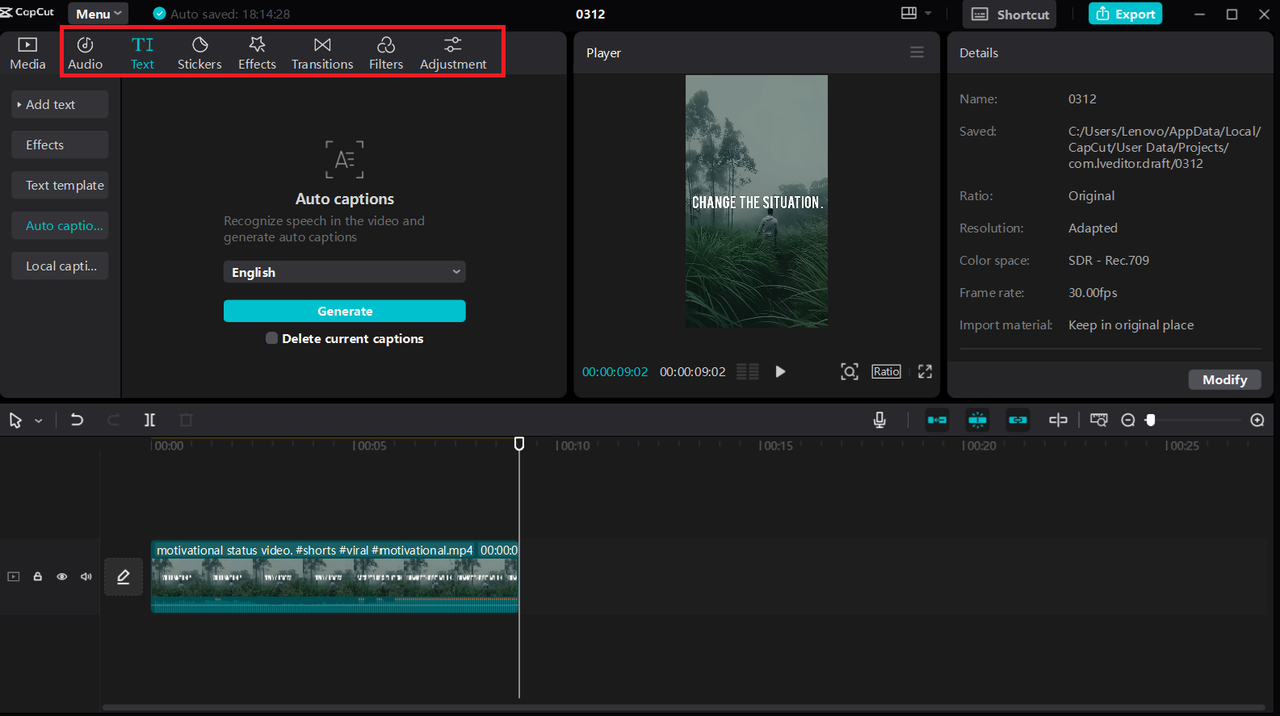
Step 3: Export and save your video
Once you’ve finalized your edits, click on the “Export” button in the top right corner of the interface. Adjust the export settings to match your desired quality and format, then click “Export” again to save your video. Your educational content is now ready to be shared with students or uploaded to learning platforms.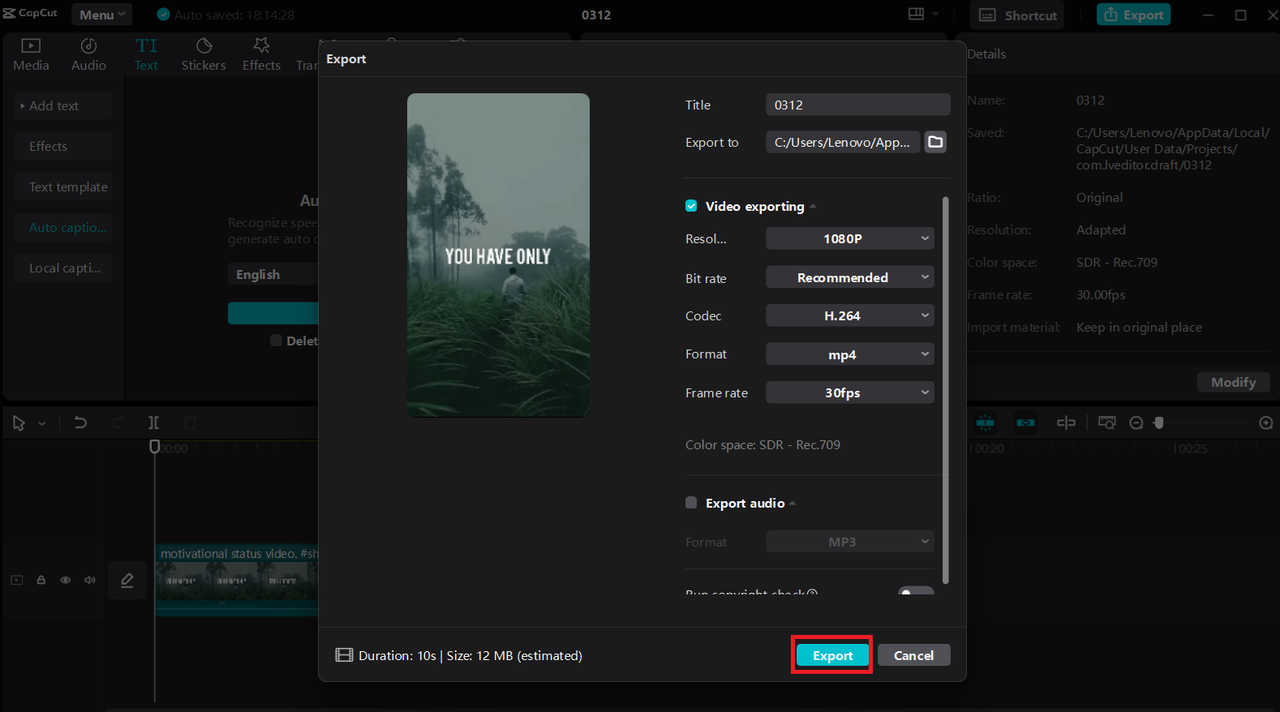
Tips for Using CapCut Effectively
- Utilize keyboard shortcuts for faster editing: Save time by using CapCut’s built-in keyboard shortcuts. For example, press Ctrl + Z to undo, Ctrl + C to copy, and Ctrl + V to paste clips quickly.
- Leverage AI-powered features: CapCut offers AI tools like auto-captions, background removal, and text-to-speech to enhance your videos effortlessly. These features streamline editing and improve content accessibility.
- Optimize export settings for different platforms: Before exporting, adjust the resolution, frame rate, and bitrate settings based on where you’ll be sharing the video. For social media, use 1080p at 30fps, while for high-quality presentations, opt for 4K at 60fps.
- Use keyframe animation for dynamic effects: Add motion effects to text, images, and clips using keyframes. This allows for smooth transitions and engaging animations that enhance storytelling.
- Take advantage of CapCut’s built-in assets: Explore the royalty-free music, sound effects, stickers, and templates available in CapCut’s library to make your videos more visually appealing and engaging without needing external resources.
Final Thoughts
AI-powered tools like CapCut Desktop are revolutionizing video editing, making it more accessible and efficient. With features like text-to-speech, auto-captions, and keyframe animation, users can create high-quality content effortlessly. Combining AI automation with human creativity ensures originality and engagement. As AI technology advances, video production will continue to evolve with more interactive and personalized experiences. Embracing AI-driven editing tools helps creators stay ahead in the digital content space.


