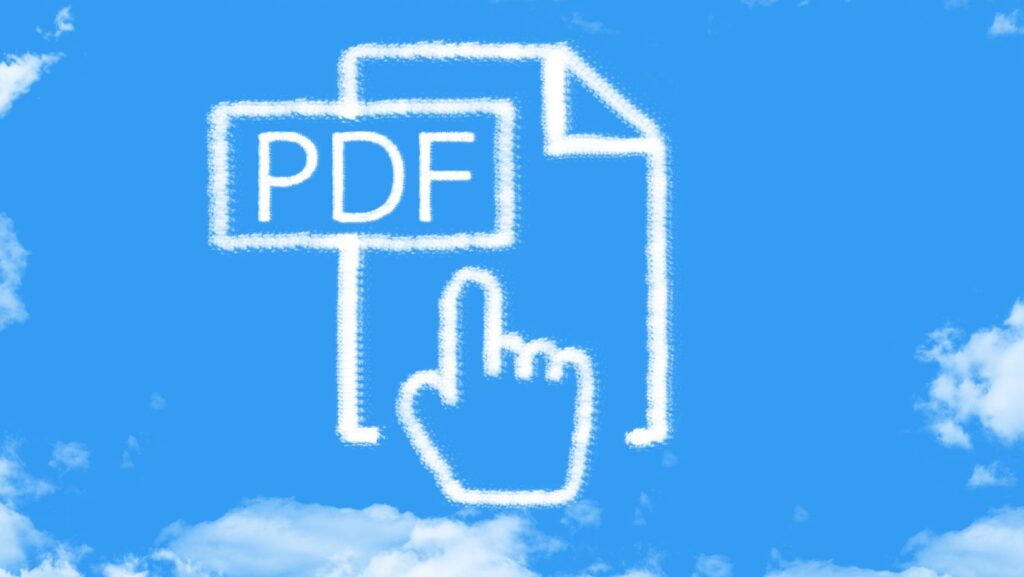When outputting the final version in PDF, you need to pay attention to the final size. If not, you’ll need converters to change the size, risking losing detail.
With a modern edit PDF tool, you can change the size of your PDF, including the overall memory or the dimensions of individual pages.
Several PDF editors online offer basic editing features, but specialized software is needed for more complex tasks like resizing pages within a document.
In this article, you’ll learn how Lumin can help you with specific editing requests.
Why Resize the Pages of a PDF?
The size of a PDF page often depends on its content. For this reason, one file could contain small, large, letter-size, and extra-large pages. Some situations may require that you change the size of pages in an official document before you publish.
For instance, converting photos to PDF documents can alter the page size of the finished document. Thankfully, some tools can help achieve a uniform page size that keeps all content readable to a reasonable degree.
When preparing a new document, consider choosing the aspect ratio that favors the design, content, and formatting. Otherwise, you’ll end up with pages of all dimensions in a single document.
Also, you may need to resize PDF documents to print on different paper sizes. Whether it involves adjusting an A4 document to A3 or A2, these tricks are essential for designers and content creators.
The good news is that you can always resize the pages of your PDF when they appear small or too large. With any easy-to-use online PDF editor, you may adjust the pages of a document until it suits your preferred design.
How to Resize PDF Pages?
Resizing a PDF involves changing the page size to a particular dimension. An editing tool helps to scale the content so that it fits the new page size by increasing borders or reducing margins.
Dimensions are usually specified in inches, points, centimeters, and millimeters. For most tools, resizing can be done to a single page or applied to a number of pages (batch resizing).
Using Command-Line Tools
Command-line tools are free software that can be used on most operating systems. By following specific technical rules, you’ll able to resize PDFs to suitable dimensions.

Ghostscript is a command-line tool for processing PostScript and PDF documents. It also helps adjust the size of PDF pages for various printing needs. Here’s how to use Ghostscript to resize PDF pages:
- Install Ghostscript on your computer.
- Calculate the scaling factor based on the size of the original PDF and the size of the intended paper. (To enlarge an A5 to A4, you need to double the size of the document.)
- Use the command line in Ghostscript to adjust page size.
- Scale the content using a transformation matrix (Adjust the scaling factors in the matrix as necessary).
- Save the result as PDF.
Using Lumin PDF Editor
While command-line tools like Ghostscript may be helpful, manual adjustments to PDF are more intuitive with editing software. Lumin offers tools to help you change page sizes in a few clicks.
- Open the file in Lumin.
- Select Page Tools in the top right of your menu bar.
- Select Resize Pages from the menu on the left.
- Enter the page dimensions and hit Resize.
- Save the new document.
In addition to expanding or shrinking page dimensions, you can make all PDF pages the same size at once. This all-in-one software also lets you edit, organize, merge, split, and print PDF files quickly.
Using Preview
If you’re using a Mac, resizing PDF pages is possible on the Preview app. In this case, it’s the same as optimizing the file size. Here’s how to do it:
- Open the PDF document in Preview.
- Click on File > Export (not Export as PDF).
- Choose the Quartz Filter drop-down and select Reduce File Size or Custom to specify the page size you want.
- Click Save to complete the action.
Why Edit PDFs with Lumin?
In the quest for a paperless office, Lumin offers editing tools to help users make scanned text searchable, sign contracts electronically, and collaborate with others on a file. Here are more reasons to choose the Lumin Workspace.
File Conversion
It serves as a PDF-to-editable PDF converter, so you can change reports, spreadsheets, ebooks, and invoices into other file formats. File conversion from PDF to Word is essential in some cases, such as translation.
During conversion, Lumin maintains the file’s formatting and consistency so that the output is professionally rendered. Where the file size is too large for sharing, you can compress, split, or merge pages.
Seamless Integration
Lumin integrates seamlessly into document manager platforms like Google Drive and Dropbox. This functionality allows you to open files and email attachments without downloading them.
Lumin’s cloud capabilities also ensure your edits sync automatically to Google Workspace, so you don’t lose any changes. You can also create Teams and Circles to enable collaborations and communications over documents.
Cross-Platform Use
Lumin allows you to access your PDF documents from any browser and on all devices. You can download the mobile app or use the website on your desktop.

This ease of accessibility is valuable for remote teams that work in different parts of the world. Team members can leave e-signatures on a file without printing it or being physically present with the document’s author.
Streamline Efficiency
Lumin consolidates all the editing tools into a single PDF tool to make teamwork seamless. You get a PDF highlighter, an annotator, an e-signature platform, dozens of new templates, and cloud storage features.
It’s a useful application for onboarding, live collaboration, and fostering client relationships.
Security Features
When you work with files that contain sensitive information, it’s essential to prevent unauthorized access. After modifying the document on Lumin, you can lock the file with a password or restrict access to specific individuals.
An encrypted document is one way to monitor file changes as they change hands and to keep track of who makes these changes. You can also use digital signatures to secure confidential data after you edit PDF pages online.
Conclusion
Your PDF can include pages of unequal sizes. Fortunately, PDF editors ensure that you can amend the size, shape, and page dimensions within a document and present uniform-paged content.
Resizing with Lumin is straightforward, but you need to convert the PDF to Word first. Then, you can resize it with Google Docs or the Preview app on Mac.
When building a new PDF, it’s better to fix the correct aspect ratio for all pages to ensure consistency in results. If the output is still not favorable, you can always resize it.